Convert RSA public/private key from XML to PEM format (.NET) (Part 2)
In my previous post I’ve shown how to convert the public key of an XML formatted RSA key to the more widely used PEM format. The only limitation of the solution was that since it utilizes the Cryptographic Next Generation (CNG) algorithms it is usable only on Windows 7 and Windows Server 2008 R2.
So bellow I’ll demonstrate a solution that works under all operating systems. Also as an extra the solution bellow can convert the private key as well 😉 Both the public and the private keys exported by the functions bellow are parsed by OpenSSL!
You can find the compiled source here.
Enjoy!
C#
private static byte[] RSA_OID =
{ 0x30, 0xD, 0x6, 0x9, 0x2A, 0x86, 0x48, 0x86, 0xF7, 0xD, 0x1, 0x1, 0x1, 0x5, 0x0 }; // Object ID for RSA
// Corresponding ASN identification bytes
const byte INTEGER = 0x2;
const byte SEQUENCE = 0x30;
const byte BIT_STRING = 0x3;
const byte OCTET_STRING = 0x4;
private static string ConvertPublicKey(RSAParameters param)
{
List<byte> arrBinaryPublicKey = new List<byte>();
arrBinaryPublicKey.InsertRange(0, param.Exponent);
arrBinaryPublicKey.Insert(0, (byte)arrBinaryPublicKey.Count);
arrBinaryPublicKey.Insert(0, INTEGER);
arrBinaryPublicKey.InsertRange(0, param.Modulus);
AppendLength(ref arrBinaryPublicKey, param.Modulus.Length);
arrBinaryPublicKey.Insert(0, INTEGER);
AppendLength(ref arrBinaryPublicKey, arrBinaryPublicKey.Count);
arrBinaryPublicKey.Insert(0, SEQUENCE);
arrBinaryPublicKey.Insert(0, 0x0); // Add NULL value
AppendLength(ref arrBinaryPublicKey, arrBinaryPublicKey.Count);
arrBinaryPublicKey.Insert(0, BIT_STRING);
arrBinaryPublicKey.InsertRange(0, RSA_OID);
AppendLength(ref arrBinaryPublicKey, arrBinaryPublicKey.Count);
arrBinaryPublicKey.Insert(0, SEQUENCE);
return System.Convert.ToBase64String(arrBinaryPublicKey.ToArray());
}
private static string ConvertPrivateKey(RSAParameters param)
{
List<byte> arrBinaryPrivateKey = new List<byte>();
arrBinaryPrivateKey.InsertRange(0, param.InverseQ);
AppendLength(ref arrBinaryPrivateKey, param.InverseQ.Length);
arrBinaryPrivateKey.Insert(0, INTEGER);
arrBinaryPrivateKey.InsertRange(0, param.DQ);
AppendLength(ref arrBinaryPrivateKey, param.DQ.Length);
arrBinaryPrivateKey.Insert(0, INTEGER);
arrBinaryPrivateKey.InsertRange(0, param.DP);
AppendLength(ref arrBinaryPrivateKey, param.DP.Length);
arrBinaryPrivateKey.Insert(0, INTEGER);
arrBinaryPrivateKey.InsertRange(0, param.Q);
AppendLength(ref arrBinaryPrivateKey, param.Q.Length);
arrBinaryPrivateKey.Insert(0, INTEGER);
arrBinaryPrivateKey.InsertRange(0, param.P);
AppendLength(ref arrBinaryPrivateKey, param.P.Length);
arrBinaryPrivateKey.Insert(0, INTEGER);
arrBinaryPrivateKey.InsertRange(0, param.D);
AppendLength(ref arrBinaryPrivateKey, param.D.Length);
arrBinaryPrivateKey.Insert(0, INTEGER);
arrBinaryPrivateKey.InsertRange(0, param.Exponent);
AppendLength(ref arrBinaryPrivateKey, param.Exponent.Length);
arrBinaryPrivateKey.Insert(0, INTEGER);
arrBinaryPrivateKey.InsertRange(0, param.Modulus);
AppendLength(ref arrBinaryPrivateKey, param.Modulus.Length);
arrBinaryPrivateKey.Insert(0, INTEGER);
arrBinaryPrivateKey.Insert(0, 0x00);
AppendLength(ref arrBinaryPrivateKey, 1);
arrBinaryPrivateKey.Insert(0, INTEGER);
AppendLength(ref arrBinaryPrivateKey, arrBinaryPrivateKey.Count);
arrBinaryPrivateKey.Insert(0, SEQUENCE);
return System.Convert.ToBase64String(arrBinaryPrivateKey.ToArray());
}
private static void AppendLength(ref List<byte> arrBinaryData, int nLen)
{
if (nLen <= byte.MaxValue)
{
arrBinaryData.Insert(0, Convert.ToByte(nLen));
arrBinaryData.Insert(0, 0x81); //This byte means that the length fits in one byte
}
else
{
arrBinaryData.Insert(0, Convert.ToByte(nLen % (byte.MaxValue + 1)));
arrBinaryData.Insert(0, Convert.ToByte(nLen / (byte.MaxValue + 1)));
arrBinaryData.Insert(0, 0x82); //This byte means that the length fits in two byte
}
}